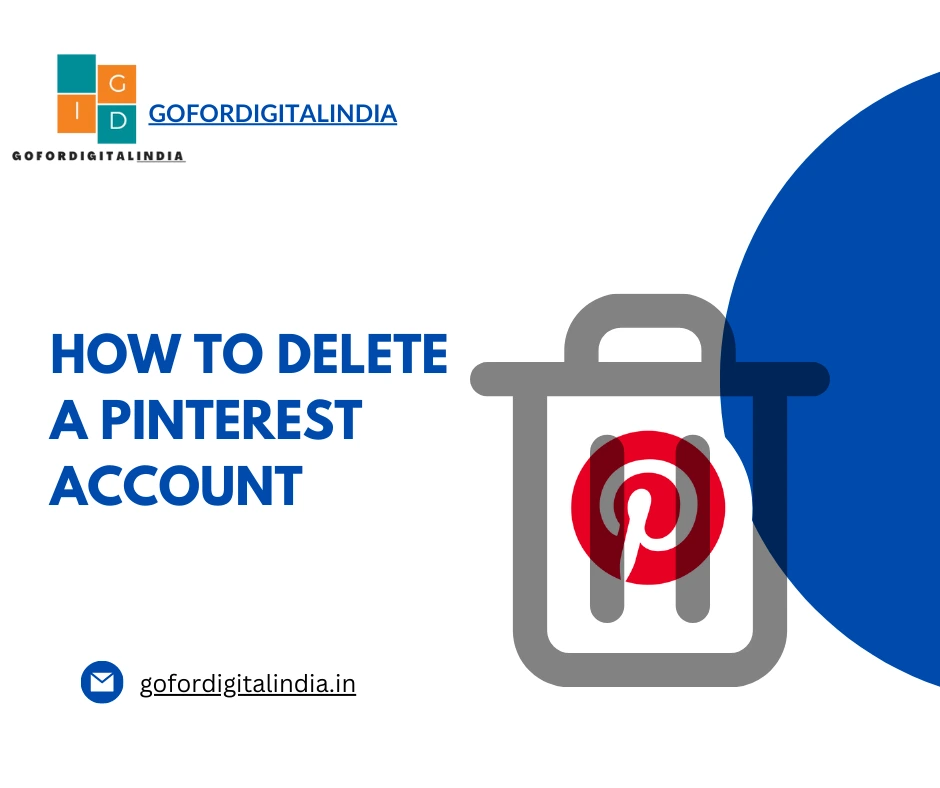How to Delete a Pinterest Account
How to Delete a Pinterest Account
Pinterest is a popular social media platform that allows users to discover, save, and organize ideas through visual content. While Pinterest offers a wide range of features and benefits, there may come a time when you decide to delete your Pinterest account or think about How to Delete a Pinterest Account . Whether you’re taking a break from social media or no longer find Pinterest useful, deleting your account can be done following a few simple steps. In this article, we will guide you through the process of deleting your Pinterest account permanently.
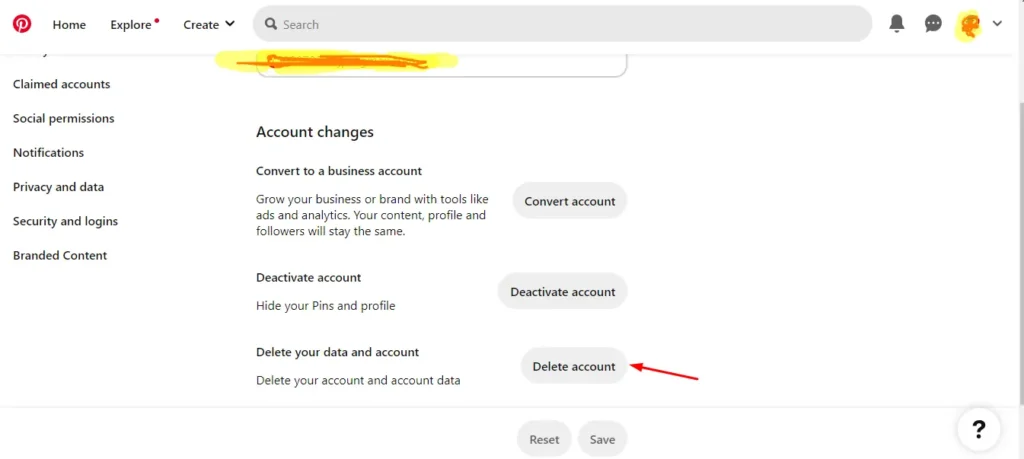
Pinterest has gained immense popularity as a platform for finding inspiration and organizing ideas. However, circumstances change, and you may find yourself needing to delete your Pinterest account. Whether it’s due to privacy concerns, a desire to take a break from social media, or simply no longer finding value in the platform, deleting your account is a straightforward process.
Why Delete a Pinterest Account?
There can be various reasons why you might want to delete your Pinterest account. Some common reasons include privacy concerns, reduced social media usage, and changing interests. If you have concerns about the amount of personal information shared on Pinterest and prefer to remove your account to protect your privacy, deleting your account can be a solution. Additionally, if you’re trying to cut down on your social media usage, deleting your Pinterest account can be a step towards achieving that goal. Moreover, your interests and priorities might have shifted over time, and you no longer find Pinterest relevant to your current needs.
Preparing to Delete Your Pinterest Account
Before you proceed with deleting your Pinterest account, there are a few things you should consider. It’s important to back up your data if you have any important boards, pins, or other data on your Pinterest account that you want to keep. Make sure to save them to your computer or another storage device before deleting your account. Additionally, if you have an active following on Pinterest, consider informing them about your decision to delete your account. You can post a farewell message or let them know through other social media channels.
Step 1: Accessing Pinterest Settings
To begin the process of deleting your Pinterest account, log in to your Pinterest account using your credentials. On the top-right corner of the screen, click on your profile picture or avatar.
Step 2: Navigating to Account Settings
Once you have accessed your profile settings, navigate to the account settings section. In the dropdown menu, click on “Settings.” Scroll down the page until you find the “Account Basics” section.
Step 3: Closing Your Pinterest Account
To close your Pinterest account, locate the “Account Status” option in the “Account Basics” section. Click on the “Deactivate Account” link.
Step 4: Confirming Account Deletion
Pinterest will ask for your confirmation before permanently deleting your account. Read the information provided to understand the consequences of deleting your account. If you still wish to proceed, click on the “Permanently close account” button.
Alternative Option: Deactivating Your Pinterest Account
If you’re not ready to permanently delete your Pinterest account but want to take a break, you have the option to deactivate your account temporarily. Instead of clicking on the “Permanently close account” button in Step 4, click on the “Deactivate Account” button. Pinterest will ask for confirmation, and once you confirm, your account will be temporarily deactivated.
Conclusion
Deleting a Pinterest account is a simple process that can be completed in a few steps. By following the outlined steps, you can permanently delete your account or choose to deactivate it temporarily.Remember to back up any important data before deleting your account and inform your followers about your decision. Whether it’s for privacy reasons, reduced social media usage, or a change in interests, deleting your Pinterest account can help you align your online presence with your current needs.
Frequently Asked Questions (FAQs)
Can I reactivate my deleted Pinterest account?
No, once you delete your Pinterest account, it cannot be reactivated. Make sure you have backed up any important data before proceeding with the account deletion.
Will deleting my Pinterest account remove all my boards and pins?
Yes, deleting your Pinterest account will permanently remove all your boards, pins, and other data associated with your account.
How long does it take to delete a Pinterest account?
The account deletion process is typically immediate. However, it may take some time for your account to be completely removed from Pinterest’s servers.
Can I delete my Pinterest account through the mobile app?
Yes, you can delete your Pinterest account through the mobile app by accessing the account settings and following the same steps mentioned in this article.
What happens to my personal information after deleting my Pinterest account?
Pinterest retains your personal information for a certain period as outlined in their privacy policy. However, your information will no longer be publicly accessible, and Pinterest will not use it for any purpose.
Also Read These Post
Spanish Island Known for Its Nightlife
MP Patwari Result 2023 Declared: Check and Download Now!
What Is i3, i5, i7, and i9: Understanding Intel Core Processors
OnePlus 10R 5G Specifications, Antutu Score and Benchmark
How to Earn Money Online Without Investment in Mobile
5 Best Mobile Phones under 15000
5 Best Gaming Mobile Phones Under 20000
How to take screenshot in laptop window 7
Revolutionizing Productivity: 5 Must-Have AI Tools for Every Task